Article: Patching the iOS AIM Client: A Quick Walkthrough
Author: MBA
Date: 05-06-2024
Editor's Note: I have formatted the original article as a web page. You can download the original PDF file from MBA here!
Written by MBA originally for AIM-Files.com
Note: Can be used as iOS reverse engineering documentation in general, as
there is very little information on this online. For other applications, you must
have a backend for which you are connecting to. This article will also contain
information on iOS applications in general as a proper understanding is
recommended.
First, you must obtain the application of your choice. For this walkthrough I am
using AIM 4.5.2.5, released around December 2010. The application must be
cracked using tools like Clutch or Rasticrac otherwise you will not be able to
install the application on any device (With the exception of iOS 6, which has a
bug that allows you to bypass the Apple ID lock). Once you’re certain you’re
working with the app you want and that it is cracked, you can begin patching.
In this tutorial I will be using ImHex as my hex editor and Xcode as my pList
editor. There are alternatives to these, for Win I recommend HxD for hex
editing and notepad should do fine for pList editing, it’s just not fancy and laid
out neatly. (In this walkthrough I will skip the pLists as it very rare to need to
do this)
Essentially, an iPA is a zip archive, within it are all the app’s resources such as
images, icons, nibs (compiled xibs), bundles, app binaries, executables etc.
The directory structure of a generic iPA is as follows, Application.ipa > Payload
> .app executable > Resources (the .app is a package essentially, Resources is
not it’s own separate folder). Now with the basics in mind, we shift our focus
to the application binary, the extension-less file located within the app’s
resources. This is where all the compiled code of the application is kept, pretty
much the heart of the app. It is usually the largest in file size and on Mac, it
shows up as a command line executable: 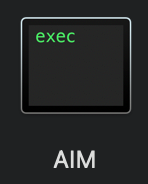
The applications binary is what will be edited, and pList with our version of
AIM, not all applications will need this, with our hex editor of choice, with me
using ImHex in this instance. In short, we will unpackag the iPA, modify the
binary, repackage it, and distribute.
It is worth noting that if the application will refuse to run/encounter severe
issues if the binary is a different size than when before editing.
Make a working folder, this is where you should store all you are working on to
avoid confusion. Once it is setup, you should place your iPA in there, it should
be the only thing in that folder. We will now un-package the app, I have made
this walkthrough very simple so anyone can do it.
1. Change the extension of .ipa to .zip and unzip it.
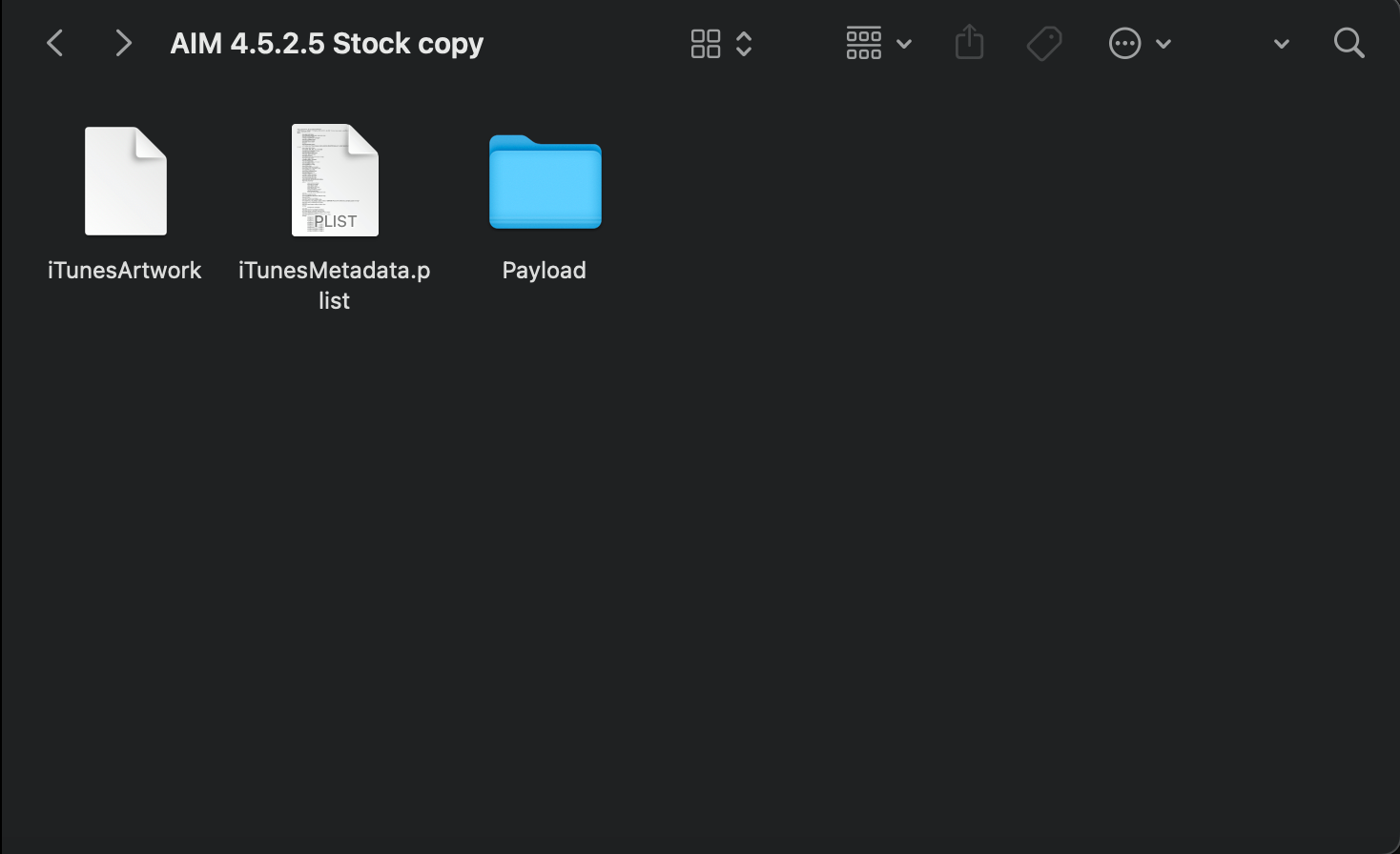
2. Within payload, display the .app package contents.
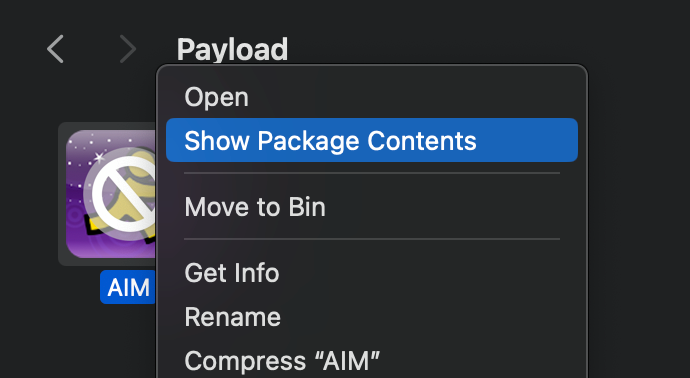
3. Find the app binary, it should not have an extension.
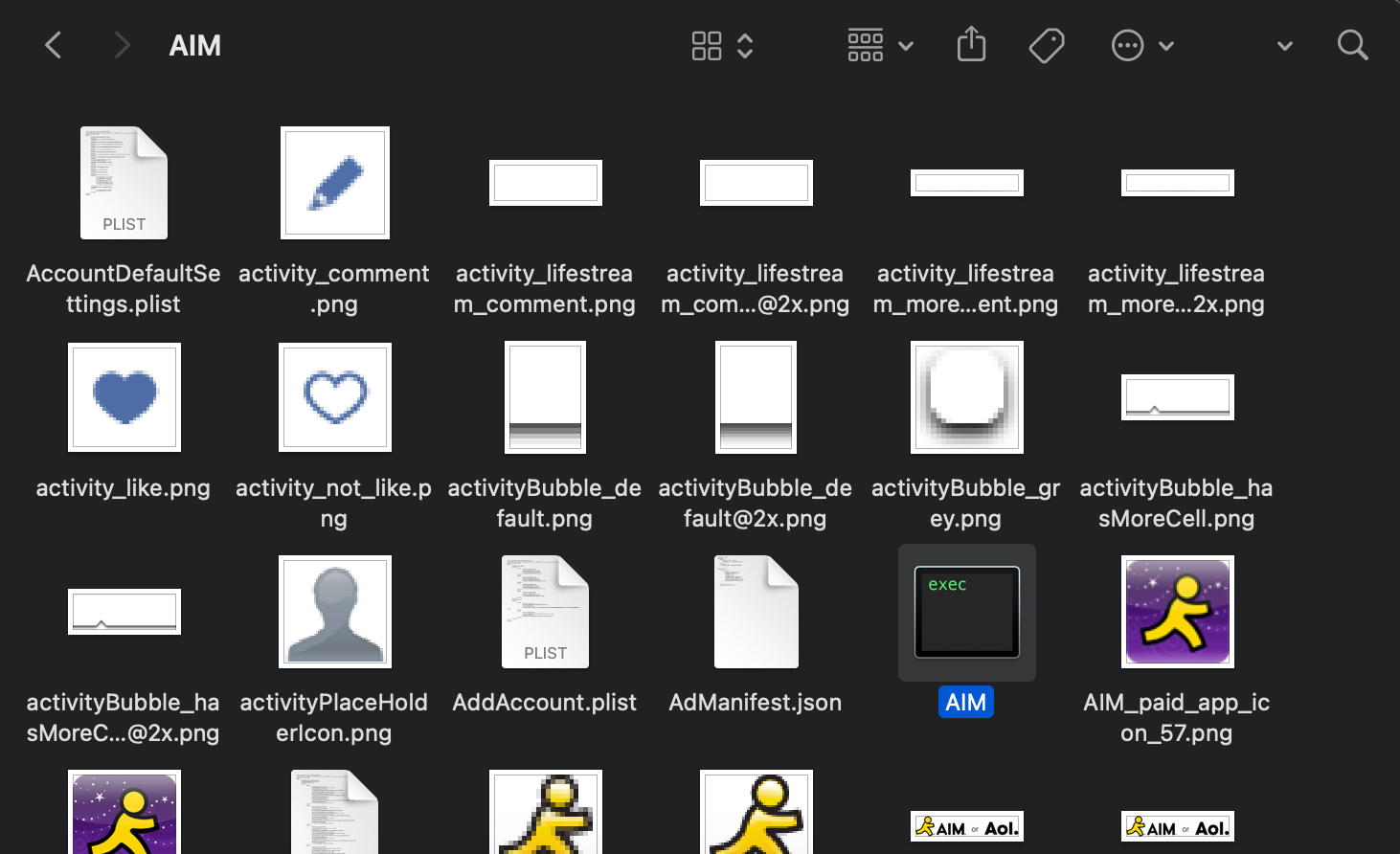
4. Now, make a copy and paste it into your working folder. Then open this new
copy up with your editor.
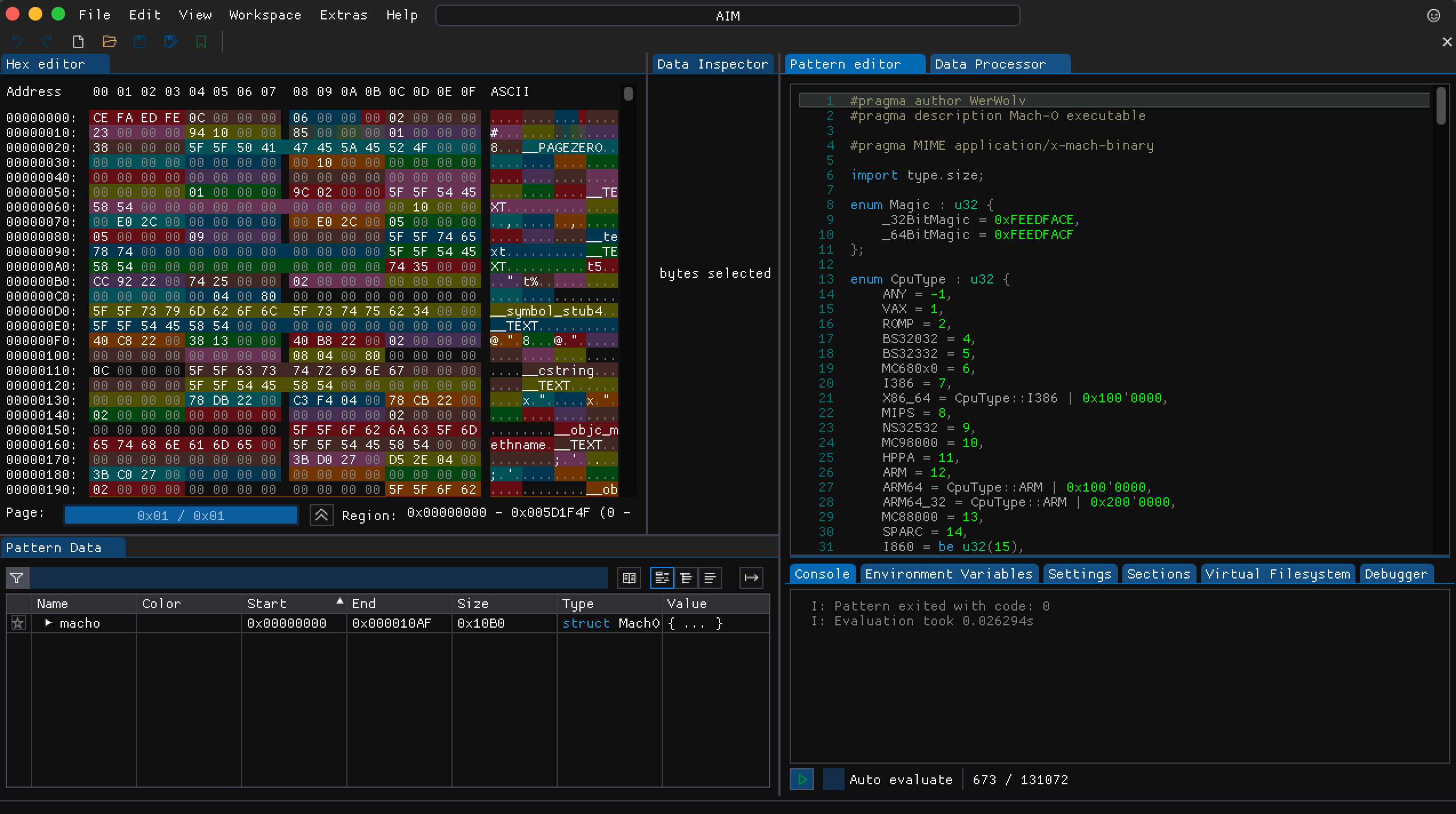
5. Now in this instance, the backends are setup for the servers we are
connecting to so we don’t need to worry about that. We need to replace http://
api.oscar.aol.com with http://api.oscar.nina.bz and https://api.screenname.aol.com
with https://api.screenname.nina.bz. Using your
search feature find the servers you need to replace.
URLS MUST ALWAYS BE
THE SAME LENGTH OTHERWISE YOU WILL CHANGE THE BYTE SIZE.
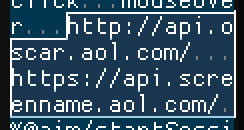
6. Once edited, save the new binary and exit the editor. Now copy the newly
saved binary and place it back into the .app resources. It should replace the
old one. Now, compress the Payload folder, NOT THE ENTIRE FOLDER. Ignore
the iTunesMetadata and iTunesArtwork files, JUST the payload. Once
compressed, change the extension from .zip to .ipa
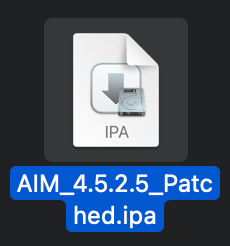
7. Now the app is ready to be installed on a jailbroken device with Appsync
installed. On Mac, just drag the app into the phone in Finder.
Now that we have made our new patched client, we need to test if it
works or not. For this we need to check internet traffic using an HTTP
proxy, in this instance, Charles.

You can use any generic connection instructions to setup Charles on your iOS
device and PC/Mac. While connected, you should a log of all outgoing and
incoming connections from your iOS device. Now open AIM and try logging in.
The connection should show up as successful, usually with 200 as the
response to the clientLogin connection. If it shows up as unsuccessful, the
client key may need to be validated first before it can successfully connect. If
the connection completely fails however, check if you patched the binary
correctly and verify correct internet settings. Note: webpages usually don’t
open while Charles is active. You may receive odd errors so make sure you
disconnect the proxy once you’re finished using Charles.
On iPhoneOS 3, and possibly 2 and 5 as well, hex patched applications refuse
to open sometimes, crashing on launch. If this is the case here’s a quick fix. I
am not sure about Win, but on Mac, if home-brewed, you can install ldid using
the following command in terminal:
brew install ldid
Now, this will install ldid. What ldid essentially is, is that it fake-signs the
application binary so it can run properly. Once installed you want to copy the
Pathname of your iPA’s .app executable and run the following command:
ldid -S /path/to/Payload/Application.app
It should now fake-sign the app, you can now repackage the .ipa and test. This
should fix the crash.
|